Ordered before 1:00PM, same day shipping
SALE - Up to 33% off EEG-Headsets - only while stocks last
Subscribe to our newsletter and get 5€ off for your next purchase in our store.

Free shipping over 100€ (EU)
Buy now, pay later
Free technical Support
Fast Shipping
DIN EN ISO 9001:2015 certified
By selecting "Accept all", you give us permission to use the following services on our website: YouTube, Vimeo, ReCaptcha, Brevo, Matomo-Webanalytics, "OSS Lieferland" Geo-Ip Service, Microsoft Advertising, Facebook Pixel, Google Analytics 4, Google Ads Conversion Tracking. You can change the settings at any time (fingerprint icon in the bottom left corner). For further details, please see Individual configuration and our Privacy notice.
The settings you specify here are stored in the "local storage" of your device. The settings will be remembered for the next time you visit our online shop. You can change these settings at any time (fingerprint icon in the bottom left corner).
For more information on cookie lifetime and required essential cookies, please see the Privacy notice.
To view YouTube contents on this website, you need to consent to the transfer of data and storage of third-party cookies by YouTube (Google). This allows us to improve your user experience and to make our website better and more interesting. Without your consent, no data will be transferred to YouTube. However, you will also not be able to use the YouTube services on this website.
To view Vimeo contents on this website, you need to consent to the transfer of data and storage of third-party cookies by Vimeo.. This allows us to improve your user experience and to make our website better and more interesting. Without your consent, no data will be transferred to Vimeo. However, you will also not be able to use the Vimdeo services on this website.
To submit forms on this page, you need to consent to the transfer of data and storage of third-party cookies by Google. With your consent, reCAPTCHA, a Google service to avoid spam messages via contact forms, will be embedded. This service allows us to provide our customers with a safe way to contact us via online forms. At the same time, the service prevents spam bots from compromising our services. After you gave your permission, you might be asked to answer a security prompt to send the form. If you do not consent, unfortunately you cannot use the form. Please contact us in a different way.
To send data to Brevo, you need to consent to the transfer of data and storage of third-party cookies by Brevo. This allows us to improve your user experience and to make our website better and more interesting.
Recording and evaluation of visitor and purchasing behavior
The Geo-Ip service is used only to determine the country from which the user is visiting this site in order to automatically display country-specific tax rates and prices.
Country determination for country-specific tax rates]]
Processing company:ip2c.org
Terms of use: LinkUm Daten an Microsoft zu übermitteln, ist Ihre Zustimmung zur Datenweitergabe und Speicherung von Drittanbieter-Cookies des Anbieters Microsoft erforderlich. Dies erlaubt uns, unser Angebot sowie das Nutzererlebnis für Sie zu verbessern und interessanter auszugestalten.
Tracking mithilfe von Microsoft Advertising
Processing company:Microsoft
Terms of use: LinkFacebook ist ein Online-Social-Networking-Dienst, der es seinen Nutzern ermöglicht, sich mit Freunden und Familie zu verbinden.
Zweck der Datenverarbeitung: Marketing
Hinweise zur Nutzung von Cookies über den Dienst "Facebook" finden Sie hier: https://de-de.facebook.com/policy.php
Kategorien verarbeiteter Daten:
Klickpfad,Sichtbarkeit von Anzeigen messen,Mausbewegung,Zeitstempel,Klicks auf Anzeigen verfolgen,Uhrzeit und Datum verfolgen,Verfolgen des Benutzergeräts,Tracking des Benutzernetzwerks,User-Agent,Sprache,Besuchte Webseite, Zeitzone
Rechtsgrundlage für die Datenverarbeitung: Einwilligung (DSGVO 6.1.a)
Datenübertragung außerhalb der EU:
Dieser Anbieter kann Ihre personenbezogenen Daten außerhalb des EWR/der EU übertragen, speichern oder verarbeiten. Diese Länder haben möglicherweise nicht das gleiche Datenschutzniveau und die Durchsetzung Ihrer Rechte kann eingeschränkt oder nicht möglich sein.
Meta Platforms Ireland Limited, 4 Grand Canal Square, Grand Canal, Dublin 2, Dublin, D02x525, IE
Terms of use: LinkDies ist ein Webanalysedienst.
Erhobene Daten: anonymisierte IP Adresse, Datum und Uhrzeit des Besuchs, Nutzungsdaten, Klickpfad, App-Aktualisierungen, Browser Informationen, Geräte-Informationen, JavaScript-Support, Besuchte Seiten, Referrer URL, Standort-Informationen, Kaufaktivität, Widget-Interaktionen
Analyse
Processing company:Google Ireland Ltd, Gordon House, Barrow Street, Dublin 4,IE
Terms of use: LinkMit dem Google Ads Conversion Tracking können wir unseren Werbeerfolg im Google Werbenetzwerk messen. Wir schalten Werbung im Google Werbenetzwerk, damit unsere Angebote besser gefunden werden. Wir versuchen dabei Werbung so optimal wie möglich zu gestalten. Auch um Werbekosten so gering wie möglich zu halten. Dies spiegelt sich in unseren Preisen wieder ;)
Erhobene Daten: zufallsgenerierte USER-ID
Marketing
Processing company:Google Ireland Ltd, Gordon House, Barrow Street, Dublin 4,IE
Terms of use: LinkWould you like to see these contents? Activate the desired contents for one session only or allow the website to remember these settings. Once you have given your consent, the third-party data can be loaded. For this, third-party cookies might be stored on your device. You can change these settings at any time (fingerprint icon in the bottom left corner). For further details, please see the Privacy notice.
| id | title | mpn | price | manufacturer |
|
from *
/
|